From EU portal.
You’ve downloaded Update 1.0 and it’s time to start playing, but performance issues stop you from enjoying the game? We’re here to help you out. No matter your setup, here are some general tips on how to get your system up and running again.
Get the latest drivers for your graphics card
Both Nvidia, AMD, and Intel regularly update drivers for their respective cards. The latest drivers will usually improve performance, especially for the newest games. Head to their websites to find the latest version. Make sure to match the drivers to your operating system and your specific model of graphics card. If you’re not sure which card you have, both sites offer an automatic detection tool to get you the right package.
Check the guide to updating video card driver to ensure correct installation:
Run a thorough check of your PC
Lots of programs can run in the background, and they use up resources including memory and CPU time. Check that there are no superfluous processes running that could hamper game performance. You can also clear out temporary files to free up some disk space and double-check if DirectX hardware acceleration is on. Check it guide here to optimize your PC:
Run auto-detect
Start by running auto-detect system to define the golden medium in terms of FPS and the quality of visuals for your rig.
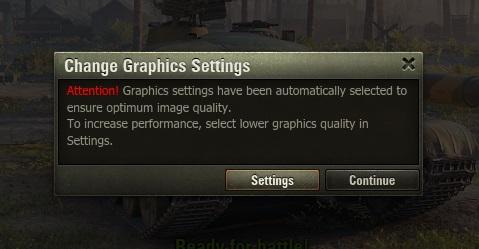
Tweak graphics settings
The biggest gains in frames per second come from tweaking and compromising on graphics settings. If you want to make any other adjustments to the suggested preset option, go through the complete guide on settings for detailed explanation on each settings option and how it contributes to the game’s looks.
Switch to a lower graphics option
The performance may increase significantly and you will be able to additionally adjust the graphics focusing on the basic settings that are after switching.
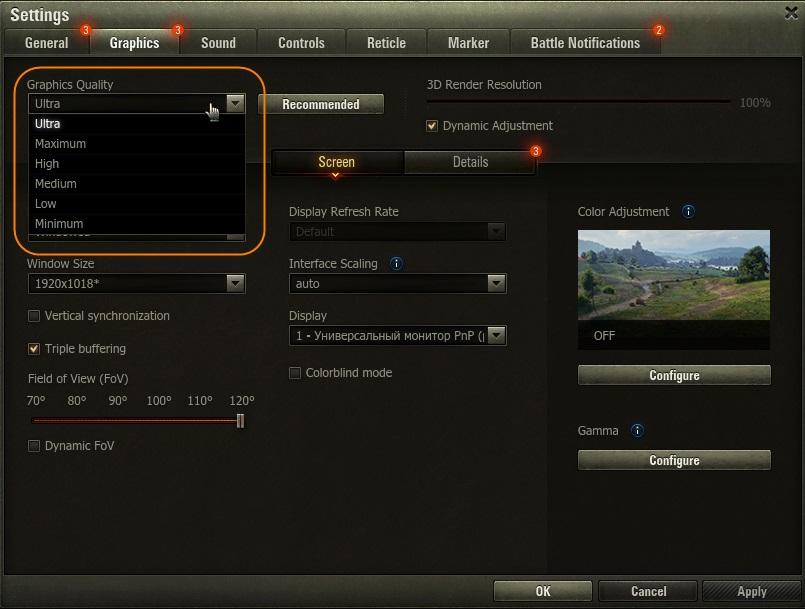
Lower the “3D Render Resolution” setting
If this does not help, try lowering the screen resolution. We do not recommend to lower these settings if the client’s performance allows you to play comfortably, because this will significantly increase the framerate but the picture quality will be significantly lower.
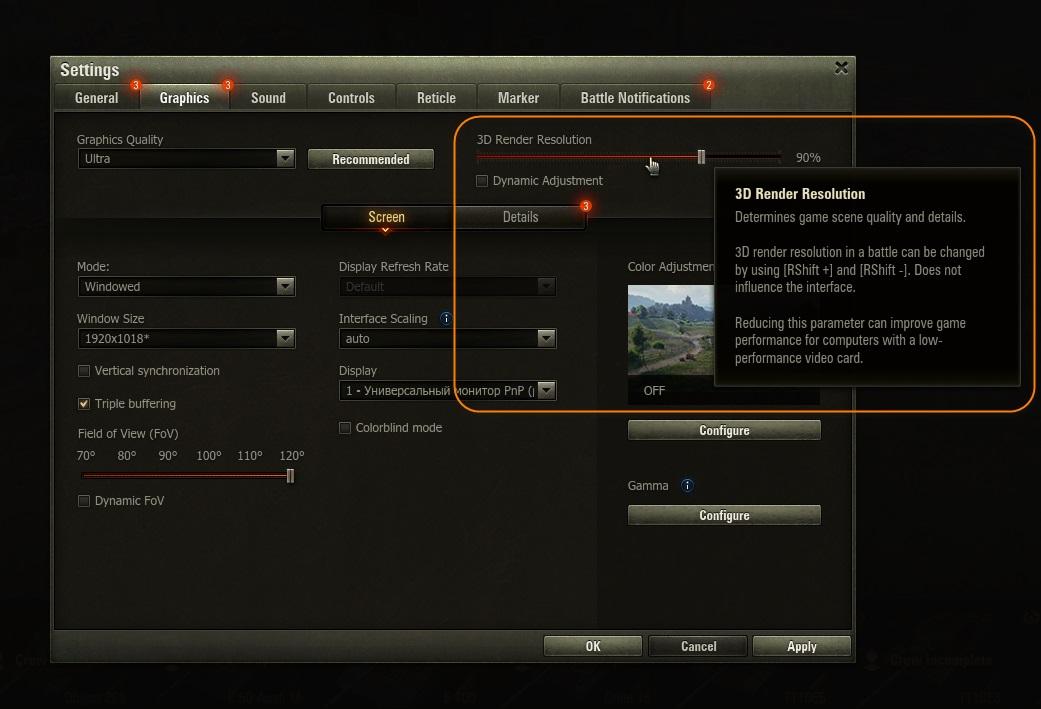
Contact Player Support
If you’ve tried everything and are still experiencing technical problems, report it to us by creating a ticket to Player Support. Describe the problem and list the actions that you have already taken to solve it.
If the gaming client has been successfully updated to the current version, but there were difficulties with its launch or during the game, attach the WGCheck program report to the ticket; it will help solve the problem as soon as possible.
Upcoming – Config Tuner
We’re working on a special program to improve game performance at minimum settings. It’s called Config Tuner and lets you further decrease the quality of the image and improve game performance, if the performance is critical and doesn’t allow you to start the client with an acceptable framerate at minimum settings.
Hai scaricato l’aggiornamento 1.0 ed è ora di iniziare a giocare, ma i problemi di prestazioni ti impediscono di goderti il gioco? Siamo qui per aiutarti. Indipendentemente dalla configurazione, ecco alcuni suggerimenti generali su come ripristinare il sistema.
Ottieni i driver più recenti per la tua scheda grafica
Sia Nvidia, AMD e Intel aggiornano regolarmente i driver per le rispettive schede. Gli ultimi driver di solito migliorano le prestazioni, specialmente per i giochi più recenti. Vai ai loro siti web per trovare l’ultima versione. Assicurati di abbinare i driver al tuo sistema operativo e al tuo specifico modello di scheda grafica. Se non sei sicuro di quale carta hai, entrambi i siti offrono uno strumento di rilevamento automatico per ottenere il pacchetto giusto.
NVIDIA AMD INTEL
Controlla la guida per aggiornare il driver della scheda video per assicurarti che l’installazione sia corretta:
COME AGGIORNARE IL DRIVER DELLA SCHEDA VIDEO
Esegui un controllo approfondito del tuo PC
Un sacco di programmi possono essere eseguiti in background e utilizzano risorse tra cui la memoria e il tempo di CPU. Verifica che non ci siano processi superflui in esecuzione che potrebbero ostacolare le prestazioni di gioco. È inoltre possibile cancellare i file temporanei per liberare spazio su disco e verificare se l’accelerazione hardware DirectX è attiva. Controlla qui la guida per ottimizzare il tuo PC:
PROBLEMI TECNICI
Esegui il rilevamento automatico
Inizia eseguendo il sistema di rilevamento automatico per definire il supporto dorato in termini di FPS e la qualità delle immagini per il tuo rig.
Modificare le impostazioni grafiche
I maggiori guadagni in fotogrammi al secondo derivano dal tweaking e dal compromettere le impostazioni grafiche. Se vuoi apportare altre regolazioni all’opzione preimpostata suggerita, consulta la guida completa sulle impostazioni per una spiegazione dettagliata su ciascuna opzione di impostazione e su come contribuisce all’aspetto del gioco.
GUIDA DELLE IMPOSTAZIONI GRAFICHE
Passa a un’opzione grafica inferiore
Le prestazioni potrebbero aumentare in modo significativo e sarà possibile regolare ulteriormente la grafica concentrandosi sulle impostazioni di base che sono dopo la commutazione.
Abbassa l’impostazione “Risoluzione rendering 3D”
Se questo non aiuta, prova ad abbassare la risoluzione dello schermo. Non consigliamo di abbassare queste impostazioni se le prestazioni del cliente consentono di suonare comodamente, perché questo aumenterà significativamente il framerate ma la qualità dell’immagine sarà notevolmente inferiore.
Contatta l’assistenza del giocatore
Se hai provato tutto e stai ancora riscontrando problemi tecnici, segnalacelo creando un ticket per l’Assistenza giocatori. Descrivi il problema ed elenca le azioni che hai già intrapreso per risolverlo.
Se il client di gioco è stato aggiornato con successo alla versione corrente, ma ci sono state difficoltà con il suo lancio o durante il gioco, allegare il rapporto del programma WGCheck al ticket; aiuterà a risolvere il problema il prima possibile.
Prima di creare un ticket, prova ad avviare il gioco in modalità sicura, senza mod di terze parti. Se il problema persiste, vai avanti e segnalacelo. Vai QUI per sapere come avviarlo in modalità sicura.
In arrivo – Config Tuner
Stiamo lavorando a un programma speciale per migliorare le prestazioni di gioco con le impostazioni minime. Si chiama Config Tuner e consente di ridurre ulteriormente la qualità dell’immagine e migliorare le prestazioni del gioco, se la prestazione è critica e non consente di avviare il client con un framerate accettabile con le impostazioni minime.
PROVALO
