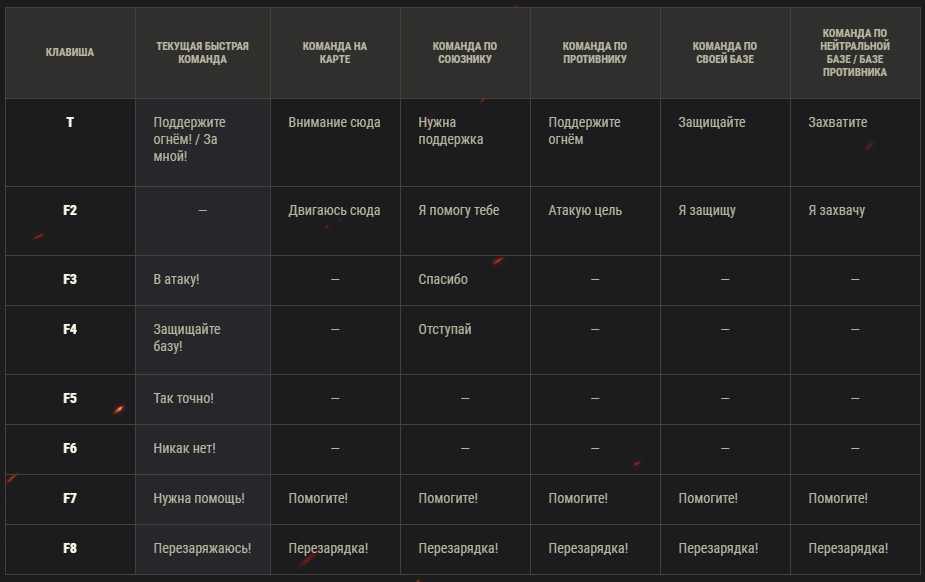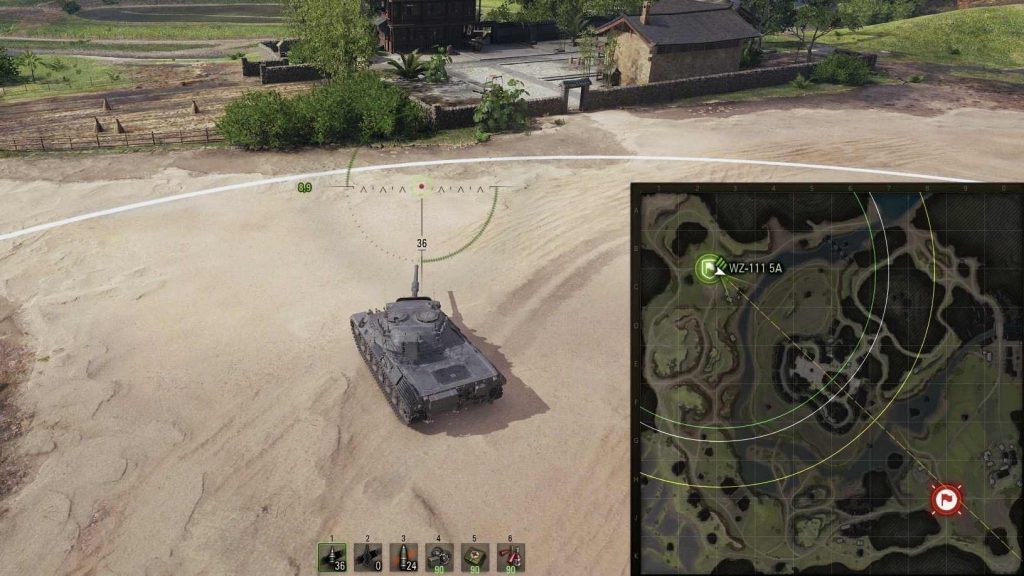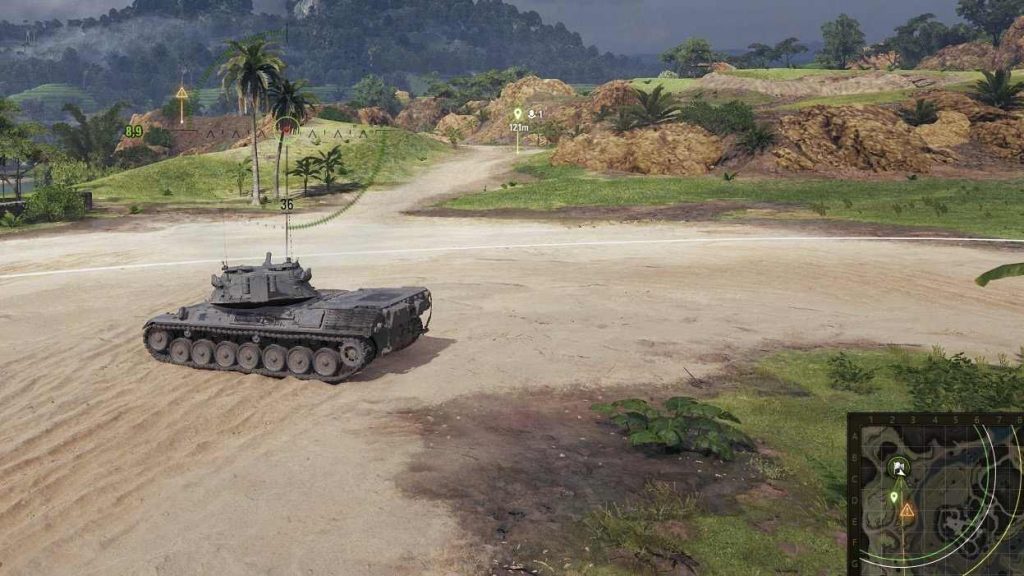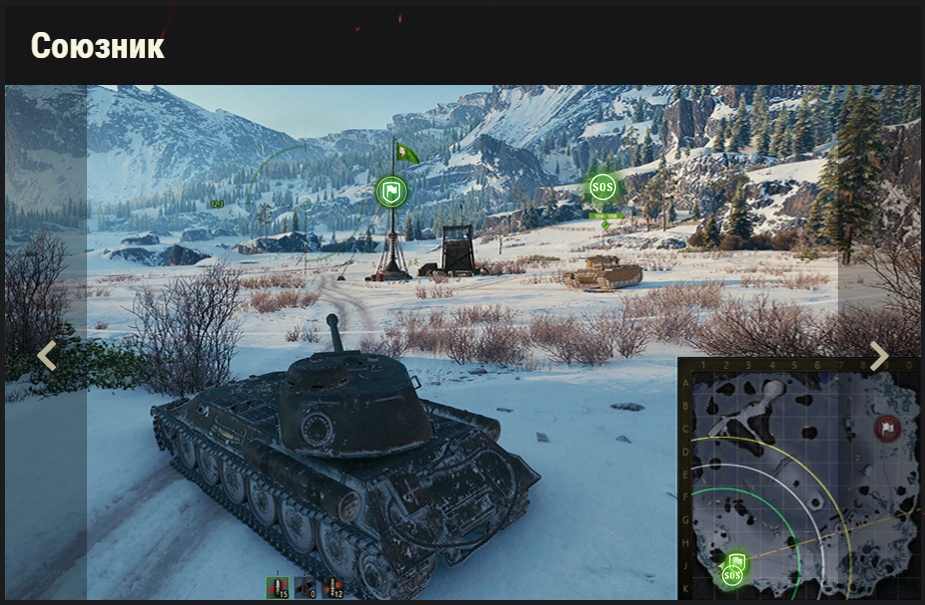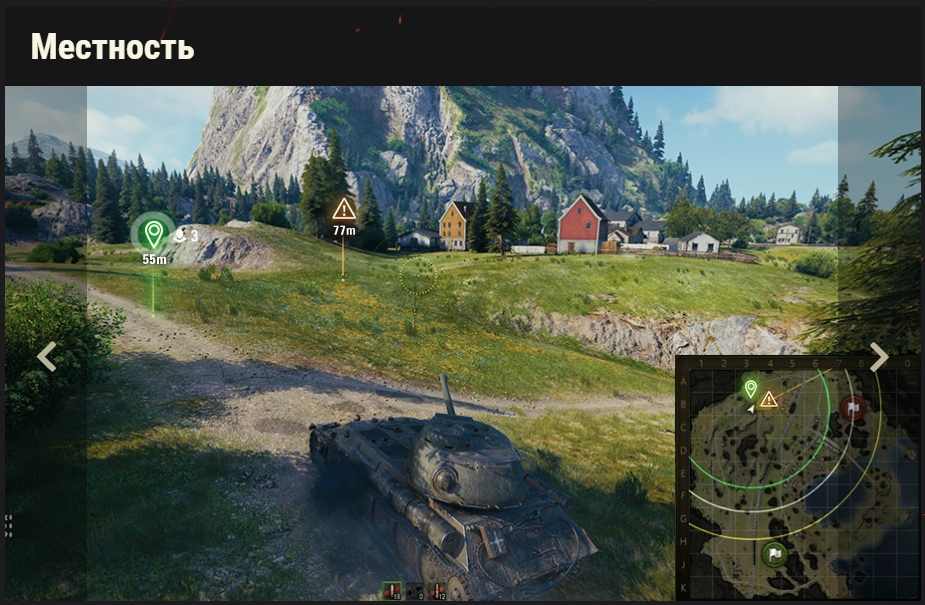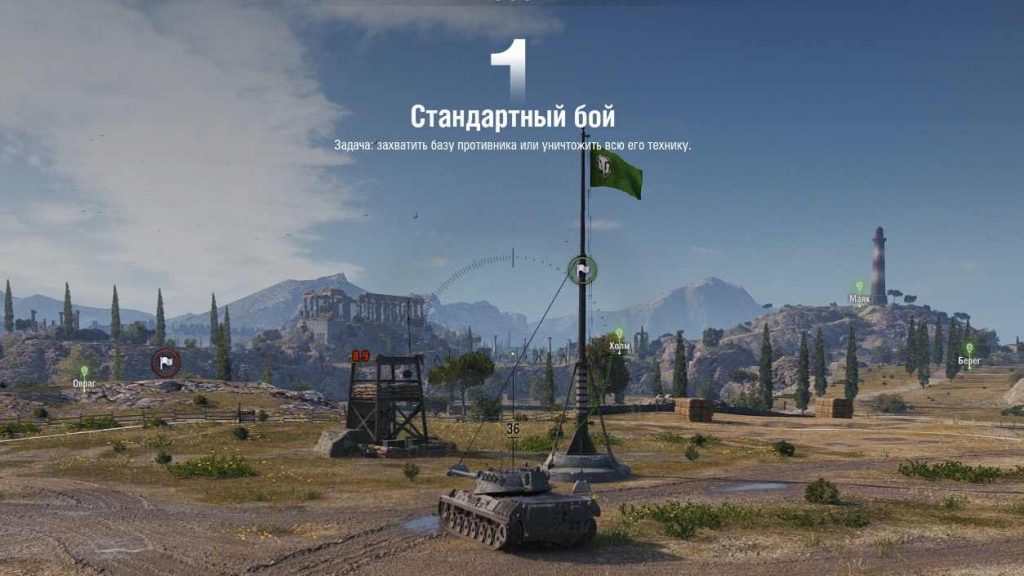Another new and interesting feature from a future update 1.10.
New combat communications in 1.10 WOT (interaction with the 3D scene).
The current battle communication system in World of Tanks has remained unchanged for many years. Some of the teams are ambiguous and sometimes not able to help the allies effectively coordinate actions.
At the same time, the existing notification system often conveys information without context. For example, indicating a square on a minimap can be interpreted in different ways, which often confuses allies.
We decided to rework the existing communication system in battle and make it more understandable, informative, and effective. Here’s how it will work.
One button for most actions
Now you can use the “T” key (“E” in the Russian layout) for almost all communication in battle. The key is used to interact with the game map, allies, enemy, or bases.
Pressing a key will instantly send a message to the allies. Holding down a key will open a shortcut menu that contains additional options.
Coordinate actions with allies, make flanking maneuvers, revoke the attack, and practice team tactics!
Interaction with objects on the map.
While the timer counts the time before the start of the battle, you can tell the allies where to go using special direction markers. They mark key areas on the map and help you decide on which flank to attack the enemy. Each map has predefined labels – options for directions that players can join. After the start of the battle, in addition to the existing markers, you can create your own at any point.
The marker indicates how many allies plan to head to the same point. This will help you coordinate actions in the team and understand who does what in battle. As a result, you will be able to carry out more effective attacks and act cohesively with allies.
You can easily interact with all the objects on the map, including equipment, buildings, bushes, and so on. Instead of pointing squares on the minimap or writing chat messages, just point the camera directly at the object and set a mark. It will be displayed for all allies both on the map and on the minimap.
Now you can interact not only with models of tanks but also with their markers, which have become interactive. Thanks to this, you can point to cars behind obstacles or out of the line of sight.
Adding context and meaning to labels.
It is no secret that a large number of tags on the minimap leads to information overload. This distracts from what is happening on the battlefield. Sometimes it is difficult to understand what a particular label means. Now you can add context to the label, for example, use the “Attention here” or “Move here” commands instead of simply pointing to the square.
Any player will be able to join your tag. The number of allies who have confirmed their readiness and plan to help you will be displayed next to some marks. Confirmation of tags will reduce the level of uncertainty and improve understanding of the actions of allies.
You can also give a command to an ally and get an answer to it. You can respond to allied commands using a quick response using the “Z” key (“I” in the Russian layout).
Interaction with a minimap.
By left-clicking on the minimap you can mark a point to attract the attention of allies to it. By right-clicking you show that you intend to move to the marked point.
* To activate the mouse cursor and the ability to interact with the minimap, hold down the Ctrl key.
The self-propelled guns have their own rules for interacting with the minimap. When you click on the minimap with the left mouse button in the arcade sight, the command “Attention here” will be given, and in the artillery sight – “I am here.” Right-clicking on the minimap in any of the sights will transfer the ACS sight to the selected area.
The command “Ctrl + right mouse button” remains unchanged: it transfers the camera in an artillery sight to the selected area.
** On the self-propelled guns the label “Move here” is not available in any of the aiming modes.
Bases on the minimap and in battle will have special interactive icons that are available right on the battlefield, even through shelters. Now it will be easier for you to give commands to capture or protect the base.
Adaptive menu of commands.
Devs redesigned the command menu so that it adapts to the objects with which you interact, be it the map itself, allies or opponents. The two lower commands, “Help!” and “Recharge!” are fixed. The upper part of the rose of teams will vary depending on the object of interaction. You can also say “Thank you” to an ally or respond to his team.
Thanks to the adaptive system, the range of available commands will be simplified, which will make using the command menu much more convenient
Updated quick commands.
Quick commands will also change. The command will now depend on the object you are looking at at the time the command was issued.
source – wotexpress
Un’altra nuova e interessante funzionalità del futuro aggiornamento 1.10.
Nuove comunicazioni di combattimento in 1.10 WOT (interazione con la scena 3D).
L’attuale sistema di comunicazione di battaglia in World of Tanks è rimasto invariato per molti anni. Alcune squadre sono ambigue e talvolta non sono in grado di aiutare gli alleati a coordinare efficacemente le azioni.
Allo stesso tempo, il sistema di notifica esistente spesso trasmette informazioni senza contesto. Ad esempio, indicare un quadrato su una minimappa può essere interpretato in diversi modi, il che spesso confonde gli alleati. I devs hanno deciso di rielaborare il sistema di comunicazione esistente in battaglia e renderlo più comprensibile, informativo ed efficace. Ecco come funzionerà.
Un pulsante per la maggior parte delle azioni
Ora puoi usare il tasto “T” (“E” nel layout russo) per quasi tutte le comunicazioni in battaglia. Il tasto viene utilizzato per interagire con la mappa di gioco, gli alleati, i nemici o le basi.
La pressione di un tasto invierà immediatamente un messaggio agli alleati. Tenendo premuto un tasto si aprirà un menu di scelta rapida che contiene opzioni aggiuntive. Coordinare le azioni con gli alleati, compiere manovre di fianco, revocare l’attacco ed esercitarsi nelle tattiche di squadra!
Interazione con oggetti sulla mappa.
Mentre il timer conta il tempo prima dell’inizio della battaglia, puoi dire agli alleati dove andare usando speciali indicatori di direzione. Puoi segnare le aree chiave sulla mappa e aiutare a decidere su quale fianco attaccare il nemico. Ogni mappa ha etichette predefinite – opzioni per le direzioni a cui i giocatori possono unirsi. Dopo l’inizio della battaglia, oltre ai segnalini esistenti, puoi crearne uno tuo in qualsiasi momento.
Il segnalino indica quanti alleati intendono raggiungere lo stesso punto. Questo ti aiuterà a coordinare le azioni nella squadra e capire chi fa cosa in battaglia. Di conseguenza, sarai in grado di eseguire attacchi più efficaci e agire in modo coeso con gli alleati.
Puoi facilmente interagire con tutti gli oggetti sulla mappa, inclusi equipaggiamento, edifici, cespugli e così via. Invece di puntare i quadrati sulla minimappa o scrivere messaggi di chat, basta puntare la fotocamera direttamente sull’oggetto e impostare un segno. Verrà visualizzato per tutti gli alleati sia sulla mappa che sulla minimappa.
Ora puoi interagire non solo con i modelli di carri armati ma anche con i loro marcatori, che sono diventati interattivi. Grazie a ciò, puoi indicare i mezzi dietro ostacoli o fuori dalla visuale.
Aggiunta di contesto e significato alle etichette.
Non è un segreto che un gran numero di tag sulla minimappa porta al sovraccarico di informazioni. Questo distrae da ciò che sta accadendo sul campo di battaglia. A volte è difficile capire cosa significhi una particolare etichetta. Ora puoi aggiungere un contesto all’etichetta, ad esempio, usa i comandi “Attenzione qui” o “Sposta qui” invece di puntare semplicemente al quadrato.
Qualsiasi giocatore potrà unirsi al tuo tag. Il numero di alleati che hanno confermato la loro disponibilità e hanno in programma di aiutarti verrà visualizzato accanto ad alcuni segni. La conferma dei tag ridurrà il livello di incertezza e migliorerà la comprensione delle azioni degli alleati.
Puoi anche dare un comando a un alleato e ottenere una risposta. Puoi rispondere ai comandi alleati usando una risposta rapida usando il tasto “Z” (“I” nel layout russo).
Interazione con una minimappa.
Facendo clic con il pulsante sinistro del mouse sulla minimappa è possibile contrassegnare un punto per attirare l’attenzione degli alleati su di esso. Facendo clic con il tasto destro del mouse, si mostra che si intende spostarsi nel punto contrassegnato.
- Per attivare il cursore del mouse e la possibilità di interagire con la minimappa, tenere premuto il tasto Ctrl.
I semoventi hanno le proprie regole per interagire con la minimappa. Quando si fa clic sulla minimappa con il pulsante sinistro del mouse nella vista arcade, verrà dato il comando “Attenzione qui” e nella vista dell’artiglieria – “Sono qui”. Facendo clic con il pulsante destro del mouse sulla minimappa in uno dei punti panoramici, la vista ACS verrà trasferita nell’area selezionata.
Il comando “Ctrl + tasto destro del mouse” rimane invariato: trasferisce la telecamera in una vista di artiglieria nell’area selezionata.
** Sui semoventi l’etichetta “Sposta qui” non è disponibile in nessuna delle modalità di mira.
Le basi sulla minimappa e in battaglia avranno icone interattive speciali che sono disponibili sul campo di battaglia, anche attraverso i rifugi. Ora sarà più facile dare comandi per catturare o proteggere la base.
Menu adattivo di comandi.
Gli sviluppatori hanno riprogettato il menu dei comandi in modo che si adatti agli oggetti con cui interagisci, che si tratti della mappa stessa, degli alleati o degli avversari. I due comandi inferiori, “Aiuto!” e “Ricarica!” sono fissi. La parte superiore della rosa delle squadre varierà a seconda dell’oggetto di interazione. Puoi anche dire “Grazie” a un alleato o rispondere alla sua squadra.
Grazie al sistema adattivo, la gamma di comandi disponibili sarà semplificata, il che renderà molto più conveniente l’utilizzo del menu dei comandi
Comandi rapidi aggiornati.
Anche i comandi rapidi cambieranno. Il comando ora dipenderà dall’oggetto che stai osservando al momento dell’emissione del comando.