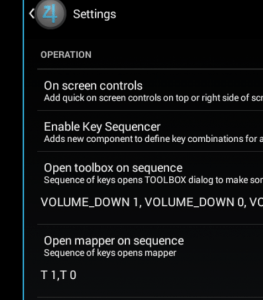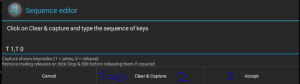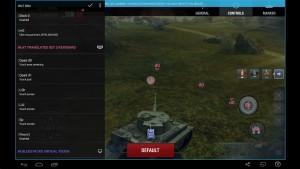World of Tanks Blitz on Bluestacks
Source – http://ftr.wot-news.com/2015/01/02/how-to-run-world-of-tanks-blitz-on-pc-by-jeno/
Let’s talk about WoT Blitz on PC. Now this game runs on bluestacks. On FTR WoT you will find a post with a tutorial by JENO. That post is here, on this article of mmowg.net (bilingual, eng/it).The problem is how set the ingame controls to fit on keyboard (no touch screen on our home pc!). We can use an app form playstore: Tincore Keymapper (TCKM). The tutorial explains how configure this app to fit in the WoT Blitz. Also I added a russian video tutorial to configure TCKM.
Parliamo di World of Tanks Blitz su PC. Adesso il gioco gira, su FTR WoT troverete un tutorial scritto da JENO che spiega come far girare il gioco. Il tutoprial ovviamente l’ho già tradotto (qui è in bilingue). Il vero problema è configurare la tastiera perchè funzioni come il touch screen dei tablet/smarthphone). Si può usare una app scaricata dallo Store, Tincore Keymapper, il tutorial vi spiega come configurarla per WoT Blitz. Ho aggiunto anche un video tutorial per meglio configurare TCKM.
1. Go to this download. This is Bluestacks App Player pre-rooted. Basically, if you don’t know Android, this is the hacked version of the Android 4.4 OS running through bluesetacks. We need to have it rooted so we can use the tool in a next step.
1. Andate a questo download. Questo è Bluestacks App Player pre-rooted. In sostanza, se non si conosce Android, questa è la versione alterata del SISTEMA OPERATIVO Android 4.4 in esecuzione attraverso Bluestacks. È necessario che sia rootato in modo che possiamo utilizzare un tool in una fase successiva.
2. Just install bluestacks from the download and open it up. You will get some initial android config, just get through it.
2. Basta installare Bluestacks dal file di download e aprire. Avrete da configurare Android, non si può far a meno.
3. Next, open up Play Store (some more Google config shit may appear – you may possibly need a google account to log in, depends from region to region)
3. Quindi, aprire lo Store potrebbe essere necessario un account google per accedere, dipende da regione a regione)
4. In the Play Store, Search for WoT: Blitz and install it. Upon opening WoT blitz, it will actually download the game (install on “internal memory”, it is ever so slightly faster)
4. Nel Google Store, cercare WoT: Blitz e installarlo. Al momento dell’apertura di WoT blitz, si scaricherà il gioco (installare su “memoria interna”, è leggermente più veloce)
5. In the meantime, install Tincore Keymapper also from Play Store. (Now this would start a tricky bit configuring this app but Jeno comes with the solution!) Ideally I would give you my profile but I can’t see how in the hell you export or import profiles :/
5. Nel frattempo, scaricare e installare anche Tincore Keymapper sempre da Play Store
6. Open up WoT Blitz and log in. (typing in bluestacks might be tricky later)
6. Aprire WoT Blitz ed effettuare il login. (Digitando in bluestacks potrebbe essere difficile più tardi)
7. Tincore Keymapper configuration (with pictures!) (and video tutorial, ndt):
7. Keymapper Tincore configurazione (con foto!) (e video tutorial, ndt):
8. Firstly, you can press any button on your physical keyboard and it will show up on the screen.
8. In primo luogo, è possibile premere un tasto qualsiasi sulla tastiera fisica che verrà visualizzato sullo schermo.
To get the nice D-pad, simply press the four WASD buttons, or IJKL or arrow keys or 8462 on numpad.
You can drag it around to place it but we will do that later. We need to change one setting int he TCKM options. Click on the vertical three dots on the top left.
Per ottenere il bello D-pad, è sufficiente premere i quattro tasti WASD o IJKL, o i tasti freccia o 8462 sul tastierino numerico. È possibile trascinarli per piazzarli al posto gisto, ma lo faremo in seguito. Dobbiamo cambiare prima un’impostazione dentro le opzioni di TCKM. Fare clic sui tre puntini verticali in alto a sinistra.
9. Then, go to settings and find this:
9.Quindi, andare su impostazioni e trovate questo:
“Open mapper on sequence” Basically what this will do is bring up the menu we see on the left side there, but wherever we are. Click on the space below the “open mapper on sequence” text.
“Apri mappa in sequenza” in pratica ciò che si può fare è portare il menu che si vede sul lato sinistro ovunque ci troviamo. Fare clic sullo spazio sotto il testo “open mapper on sequence”.
Next, click clear & capture. Press your desired button to open up the mapper. I have set it to T (T,1 = button wodn, T,2 being release) Then click stop and accept.
Try the hotkey now, it should open the mapper wherever you are. (If you selected a character key like I did, it may also open up google search if you are on homescreen).
Quindi, fare clic su clear & capture. Premere il pulsante desiderato per aprire il mapper. Io ho settato esso a T (T,1 = pulsante wodn, T,2 rilascio). Poi fare clic su stop e accetta.
Cercare il tasto di scelta rapida, si dovrebbe aprire il mapper ovunque ti trovi. (Se avete selezionato un character key come ho fatto io, si può anche aprire google ricerca se sei sulla schermata iniziale).
10. When this is done we can config the buttons properly. Open up WoT: Blitz and go into the options menu on top left and find the controls menu.
(Ignore, the LAI, it’s left alt that I pressed for alt+prtscr :P)
10. Una volta fatto ciò possiamo configurare i tasti correttamente. Aprire WoT: Blitz e vai nel menu opzioni in alto a sinistra e trova il menu controlli.
(Ignorare, il LAI, è l’alt sinistro che ho premuto per alt printscreen)
Now, open up the keymapper with your hotkey. By default it will always give you a joystick in the center. Just click it and scroll down to “disabled” to remove it, it wont be needed.
Now, if you have other buttons on screen already, like the WASD d-pad and such, you can now move it over to the bottom left and put it nicely on the wot joystick. Do the same with the fire button and “zoom” button.
ora, aprite il keymapper con il vostro hotkey. Per impostazione predefinita vi darà sempre un joystick al centro. Fare clic su di esso e scorrere fino a “disabilitare” per rimuoverlo, non sarà necessario.
Ora, se hai già altri pulsanti sullo schermo, come il WASD d-pad e simili, è ora possibile spostarli sopra in basso a sinistra e porli bene sul wot joystick. Fare lo stesso con il pulsante di fuoco e il pulsante “zoom”.
Now the camera panning is slightly more difficult. What I did is pressed all four arrow keys to get another D-pad. Next you need to click that and change operation mode to ” Touch area centering” . Then move the thing rougly as I did. Basically, the bigger you make it, the more sensitive your buttons will be. You notice I have it wider than it is tall, so the vertical sensitivity is lower.
Ora la panoramica è leggermente più difficile. Quello che ho fatto è premere tutti e quattro i tasti freccia per ottenere un altro D-pad. Quindi è necessario fare clic su quello e cambiare modalità di funzionamento in “Touch area centering”. Quindi, spostare la cosa circa come ho fatto. In sostanza, più grande lo fate, più sensibili saranno i pulsanti. Notate che io l’ho reso più largo che alto, in modo che la sensibilità verticale è inferiore.
Next, click on the top right of the TCK window (bring up your mapper with your hotkey as necessary) and click the three vertical dots. Click save profile and give it a name. Then click the checkbox to apply it. (If the profile ever stops working, just re apply it.
Quindi, fare clic sulla parte superiore destra della finestra TCK (richiamare il mapper con l’hotkey se necessario) e fare clic su tre punti verticali. Fare clic su salva profilo e dargli un nome. Quindi fare clic sulla casella di controllo per applicarlo. (Se il profilo smette di funzionare, ri-applicatelo).
Now, either at this moment or earlier, you will have gotten a prompt saying that the keymapper needs root, allow it forever. Next up you need to set the keymapper as your default keyboard and input, it will also pop that up itself.
Ora, in questo momento o prima, avrete ottenuto una richiesta che conferma che il keymapper vuole il root, applicatelo per sempre. A questo punto è necessario impostare il keymapper come tastiera di default e di input, sarà anche pop up.
Now, open up the tutorial (it may have started already actually, if that’s the case, just get through the first bit with the mouse and then test the controls.
Ora, aprire il tutorial (può avere inizio già in realtà, in questo caso, solo attraverso il primo bit con il mouse e dopo il test dei comandi).